G6 Max
Stabilized Handheld Gimbal for Smartphone/Action Sport Camera/Mirrorless Camera/Pocket Camera
-


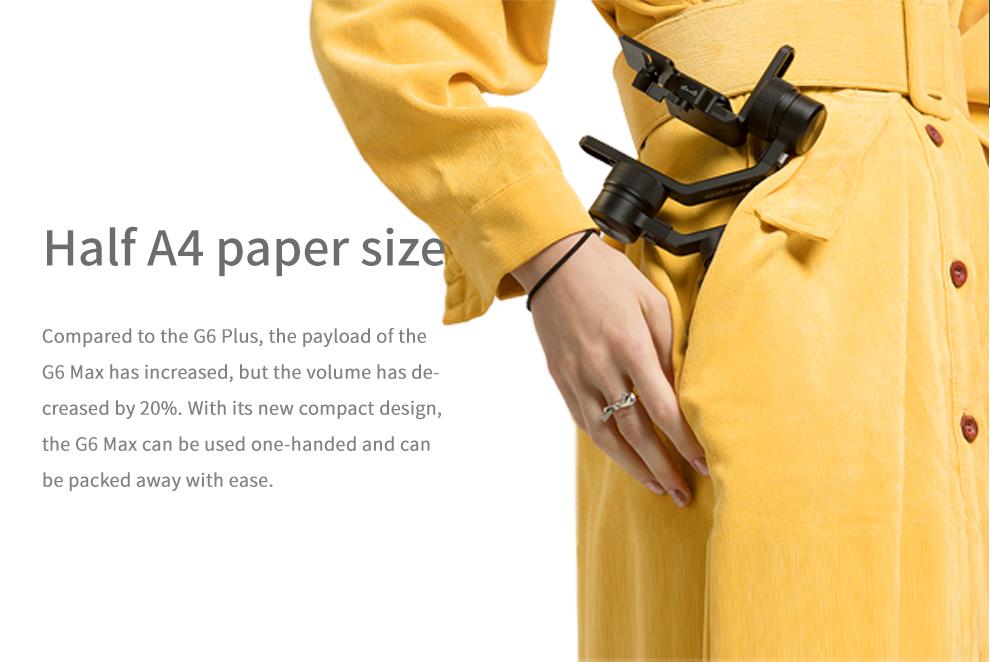
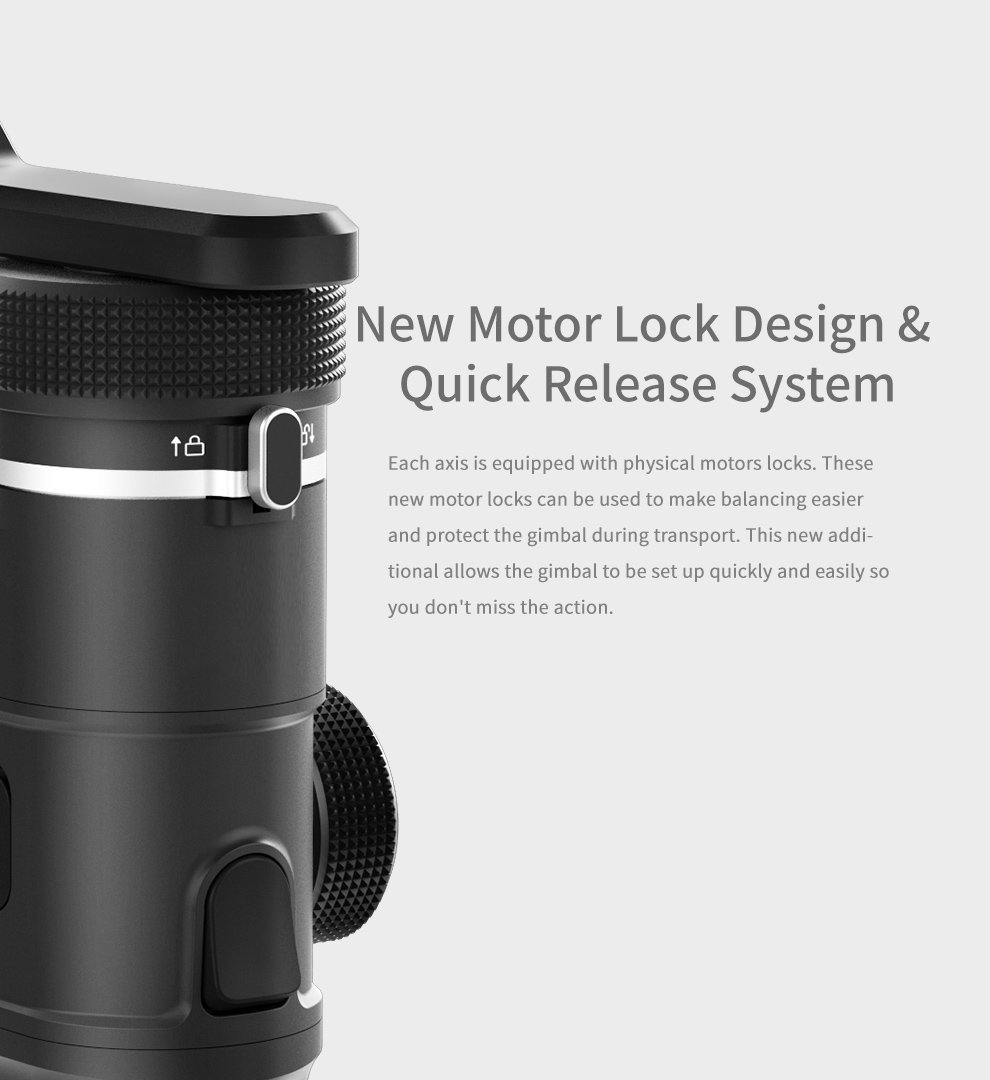
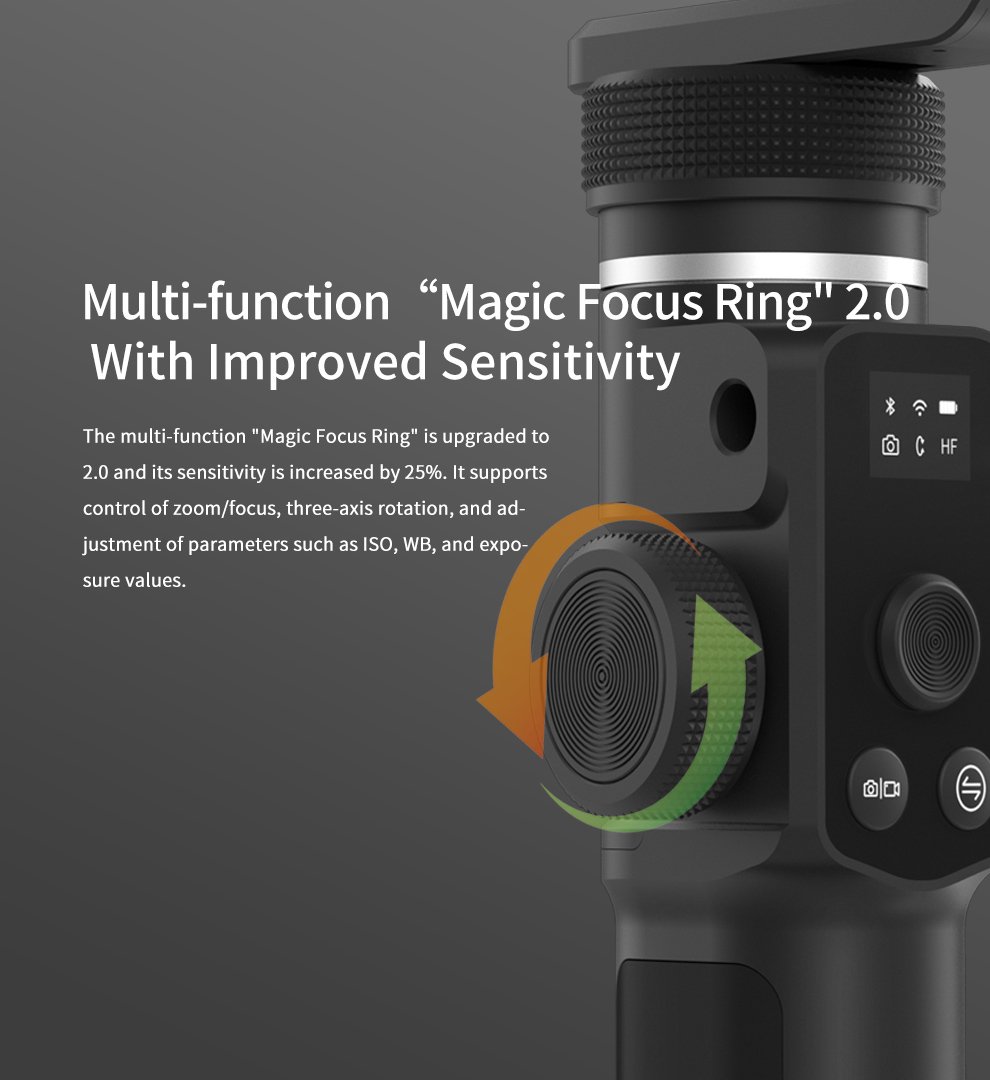
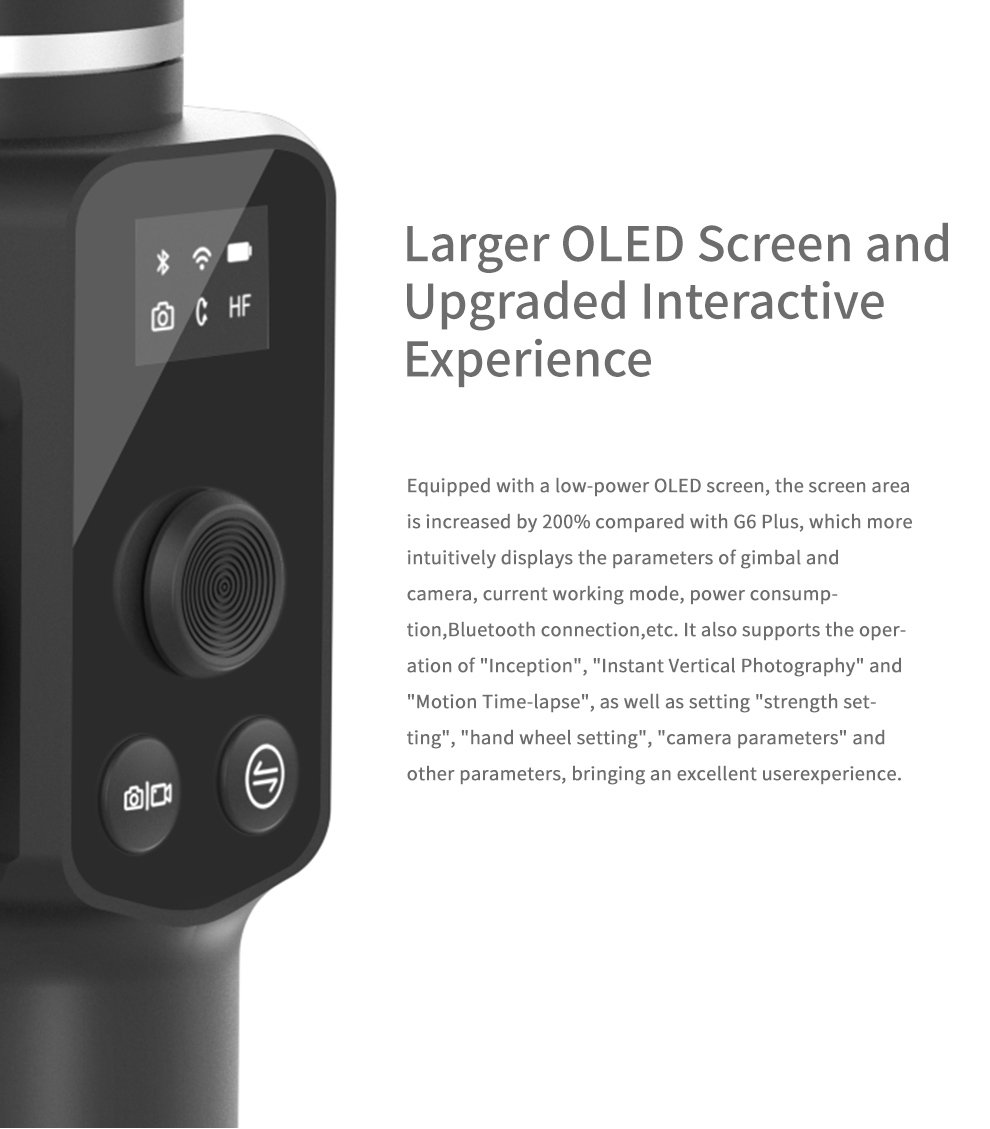

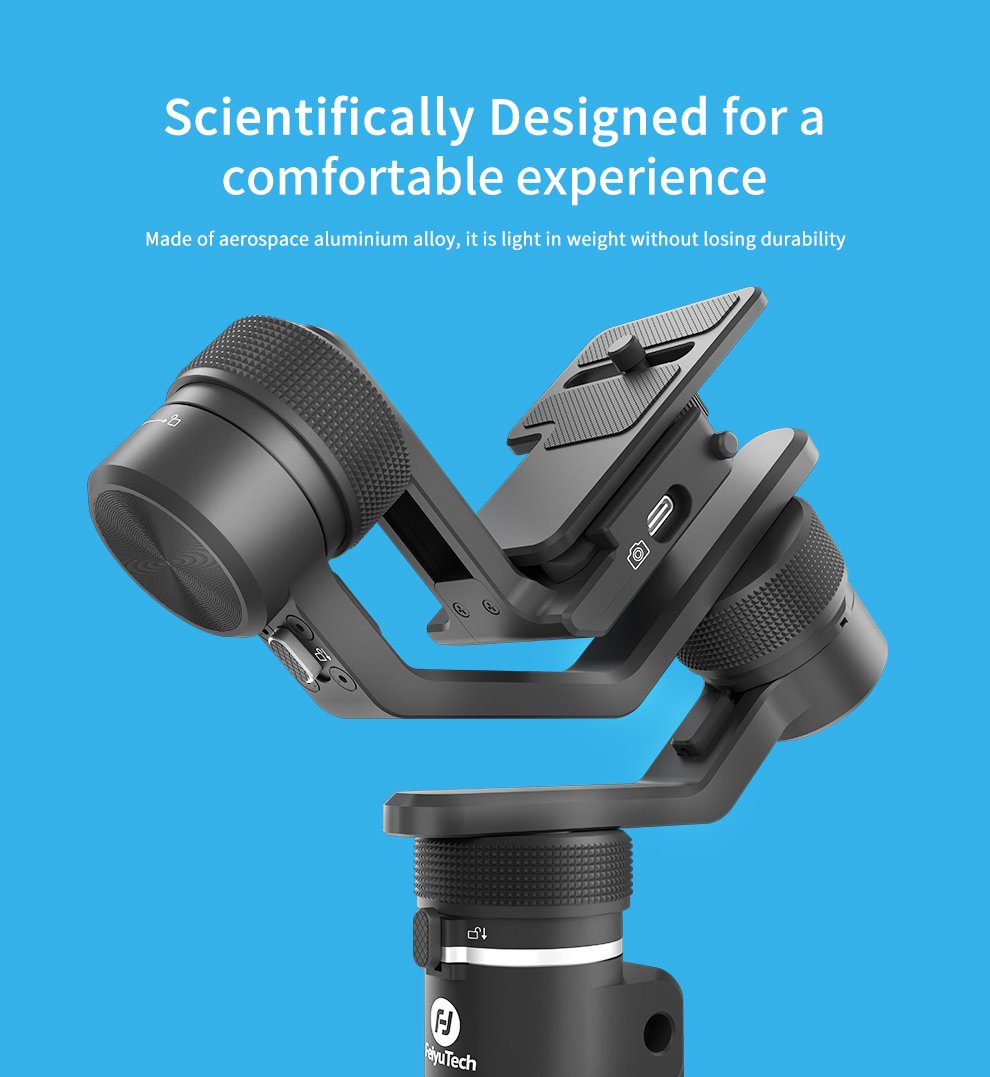
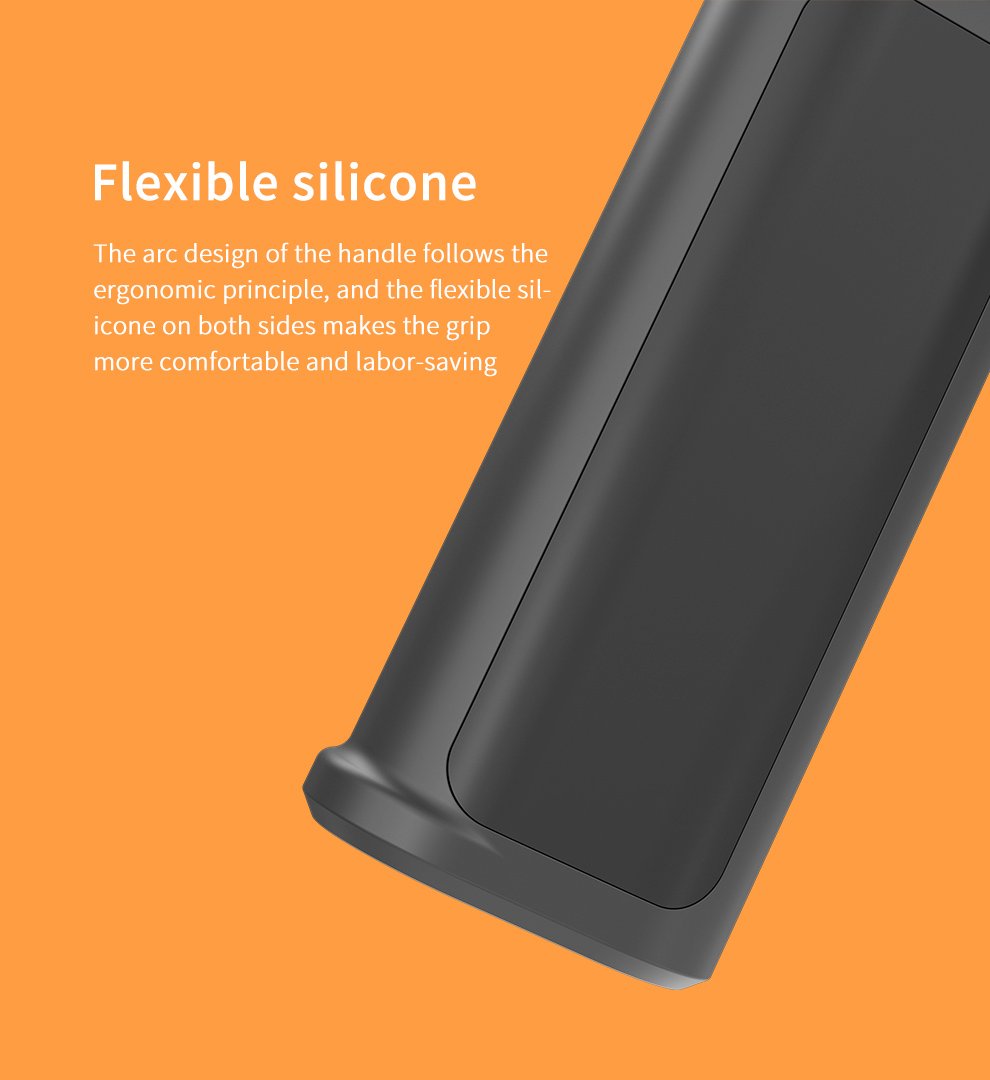


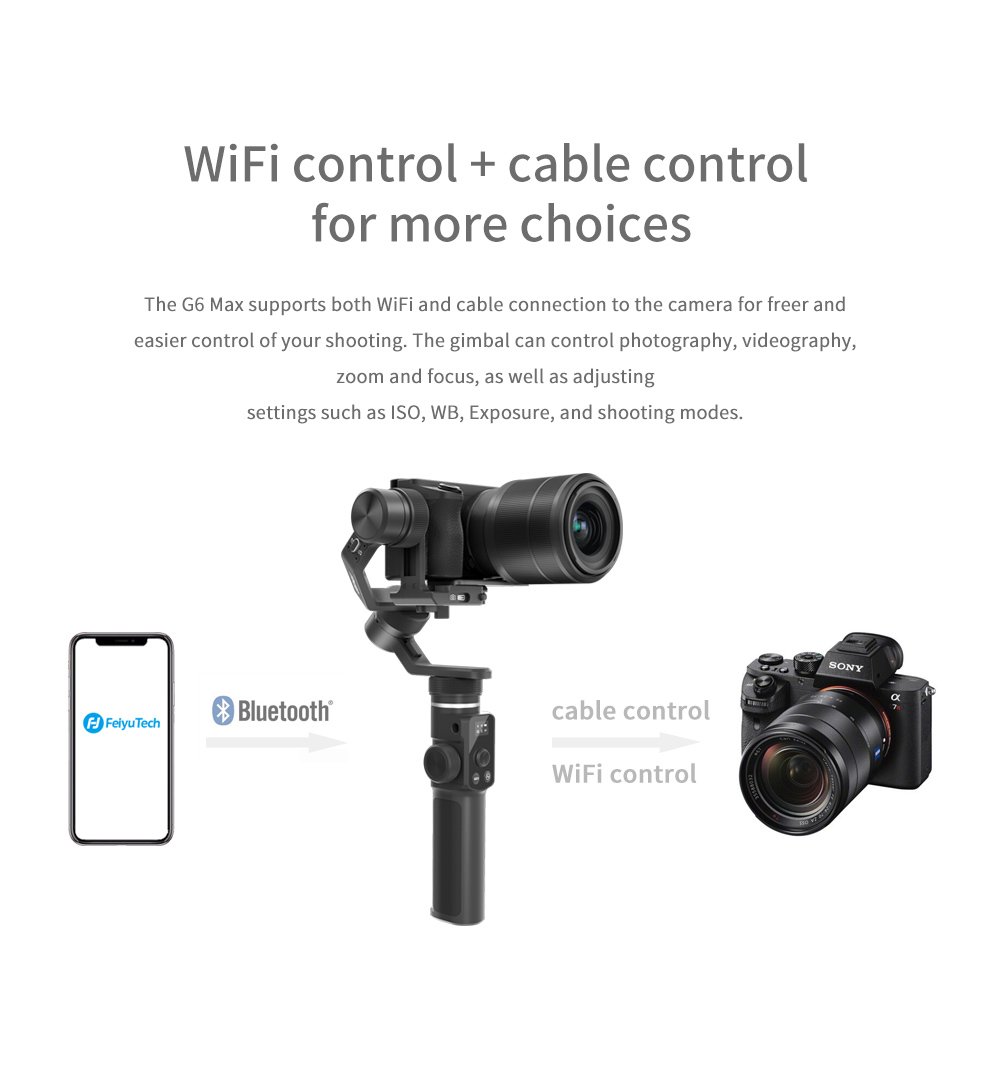
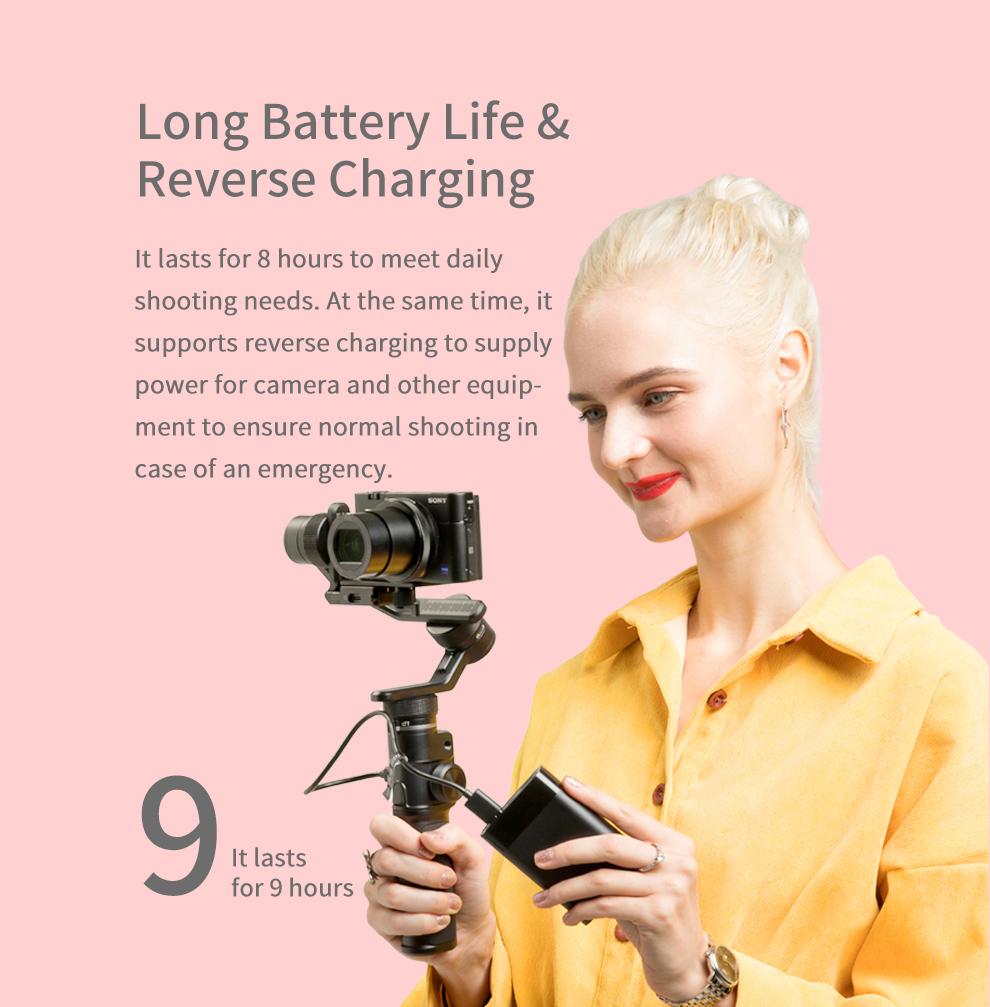

-
Main functions (for users) - Capable of control camera shooting/video recording/focusing/zooming
- Change different modes of gimbal by one button, It is pretty straight-forward to get information from OLED screen, such as camera connection/Bluetooth connection/control object and battery indicator of the gimbal. etc.
- Just one touch and you will directly enter inception shooting/Vlog selfie/Tik Tock vertical shooting , and get more popular shooting mode.
- Set speed/interval/exposure time for Long exposure timelaspe shooting on APP. And can set the start/ finish route on gimbal for auto-rotation mode.
- Connect camera via WiFi/USB cable to control photography/video recording/follow focus/zooming and setting camera parameters.
- Available to customize trigger button/motor power/shooting scene(follow speed& dead zone),controlled object etc.
- Initialize the gimbal when it is not level or not working properly.
- Manually lock the tilt axis at any angle.
- Available to update the firmware , parameter setting, and virtual joystick operating via Feiyu ON.
Payload 1.2kg/2.65lb Weight 665g(include built-in battery, Not include the accessories of camera,smartphone adatper etc.) Battery type 2200mAh,7.4V,Charge it via USB-C port on gimbal, Built-in battery can not be removed. Battery time 9 hours(Successfully tested on 600g camera in show mode at well-balanced status)
Battery time is depended on the actual payload.Charging Use USB C cable for charging via Type C port,Recommend using 5V/2A adapter for charging battery. Quick charging is forbidden.
The charging indicator will flash at display when charging. And shows full charge symbol when fully charged.Charging time Approx.: 3 hours (5V/2A) Waterproof grade Splash proof Rotatable Range Tilting range:280°(with limitation)
Rolling range:330°(with limitation)
Panning range:360°(without limitation)Mounting Camera/Gopro/Smartphone (before powering on) Place tilt motor on right side(from user view, as picture shown)
Camera: Mount the camera on quick release plate, slide it into the fixed plate from left to right, then fix the safety lock while it is in a suitable position.
Smart phone: It needs to attach smart phone adapter(standard accessory) on the quick release plate before mounting smart phone.
Action camera: Before mounting Gopro , tighten T clamp adapter (a standard accessory) on the fixed plate by 1/4inch thumb screw.Balancing (before power on) Unlock axis motor: G6Max has 3-axis motor locks, unlock the tilt/roll axis to release storage status firstly. Place the cross and slide arm to its working position ,then lock the axis motor for mounting and balancing the camera. Make sure to unlock each axis motor in order when balancing. Please well-balanced the gimbal before powering on .
Tilt axis balance: Follow the balance step as: camera upward balance/forward balance; when the camera can stay still in any angle ,balance is done successfully.
Roll/Pan axis balance: Move the cross arm left-right to balance the axis. Tighten the axis ring when well-balanced.Power ON/OFF Power ON/OFF: Long press the power button, the display will show Feiyu Logo ICON and release it when you hear the beep tone. Button explanation Mode abbreviation: Pan mode-HF;lock mode-LK; Follow mode-TF;All follow-AF.
★ Function button(front side):- Single tap: switch between pan mode(default)/lock mode.
- Double tap: Follow mode, double tap the trigger button to reset .
- Triple tap:All follow mode, double tap the trigger button to reset.
- Half-way press: Focusing
- Single press: photography/ start/stop video recording
- Long press: Fast follow, release the button to back to previous mode
- Double tap: Reset, go back to pan mode, 3-axis return to its initial position
- Triple tap:Selfie mode
- Single tap:Flip to next page
- Long press:Power ON/OFF
- Single tap:Switch between photo/video mode
- Triple tap:Switch front and rear camera (working with smart phone &Feiyu ON APP)
- Manual lock:Manually move the tilt axis to a desired position at any mode, and hold for half a second.New tilt position is automatically saved.
Working with Smartphone&Feiyu ON APP Connect to Feiyu ON APP first(noted:G6max can not control original camera of smartphone) - Joystick: Control the smartphone movement to right/left/up/down directions
- Function button(front side): Switch between four working modes
- Shutter button(front side): photography/video recording( working under its current mode)
- Camera mode button(right side): Single tap to switch between photo/video recording mode, triple tap to switch front and rear camera.
- Multi-function knob:
- Long press: Switch between the gimbal control/camera control
- Single tap:
Gimbal control: switch and control pan/roll/tilt axis rotating directions.
Camera control: Set parameter on APP(WT,MF,ISO,WB, EXP,EV etc.) - Rotate: Adjust the direction or parameter under its controlled.
Working with Camera Connect camera Wifi via Feiyu ON APP at first time, after connection is done. The camera is under the control to take photo/video/zoom/follow focus(it will reconnect automatically in the next time) - Joystick: Control the camera movement to right/left/up/down directions
- Shutter button: Half-way press to focusing, single press to control shooting/video recording( working under its current mode)
- Camera mode button: Single tap to switch camera mode(suitable for some camera model, Please refer to controllable camera list for more details)
- Multi-function knob:
- Long press: Switch gimbal control/camera control
- Single Tap for Gimbal control: switch and control pan/roll/tilt axis rotating directions.
- Single Tap forCamera control: switch between focusing/zooming(Please refer to the controllable camera list for more details)
- Rotate: Adjust the direction or parameter under its controlled.
Connect to cameras & control camera - USB cable control:
Connect USB C port on fixed plate to camera via USB cable (Sony camera use Multi port cable, Panasonic camera use Remote port)
Use TYPE C to MULTI USB cable can control Sony camera, Use TYPE C to DC2.5 USB cable can control Panasonic camera.(Please refer to controllable list) - WIFI Control:
Gimbal can connect to camera via Feiyu ON App and WiFi. When connection is done, camera could be controlled the operation of photography/video recording/zooming/follow focus.
Connect/disconnect to camera Wi-Fi - Connect Wi-Fi Steps:
- Enter camera Wifi interface as below:
◆ Gopro: Swipe down the main screen—connect(choose2.4G)-Wireless Connections(ON)—Gopro App—gain password
◆ Sony method 1: Menu—Application list—Smart Remote Embedded( a6300,A7S2 etc. Or similar camera model)
◆ Sony method 2: Menu—Net work—Ctrl w/ Smartphone(ON)—connection(a6400 etc. Or Similar latest camera menu)
◆ Canon: Menu—Communication setting—Built-in wireless setting—select,Wi-Fi function—connect to smartphone—register information
◆ Panasonic: Select setup—WIFI—WIFI function—New/Connection—remote shooting & view obtain Wi-Fi name and password - Tap camera connection icon on Feiyu ON App main screen
- Select camera brand -camera model
- Select corresponding Wifi name and enter its password
- Waiting connection.
- After App prompt the connection is succeeded, the Wifi icon on gimbal screen will be lighted (no slash)
- Enter camera Wifi interface as below:
- Disconnect WIFI: Press trigger button for six times, the display shows “Clear WIFI”, turn the joystick to right to confirm the disconnection of WIFI.
Standard accessories - USB C cable × 1
- Canon shutter release cable: Type C to Micro × 1
- Canon shutter release cable: Type C to Type C × 1
- Sony shutter cable: Type C to Multi × 1
- Panasonic Shutter release: TYPE C to DC2.5 × 1
- FUJIfilm/Canon shutter release cable:Type to TRS2.5 × 1
- Gopro adapter*1
- smartphone adapter*1
- long screw*1
- Tripod*1
- EPP bag*1
Optional accessory Extendable bar; Monopod; Monitor; Lateral smartphone holder; Wireless MIC kit Extended Interface 3pcs 1/4inch thread hole(2 pcs at the left and right side of handle, 1pcs at the bottom of handle)
Address
Medine Mews
Sir Celicourt Antelme Street
Port Louis
Mauritius
Sir Celicourt Antelme Street
Port Louis
Mauritius




