FeiyuTech AK2000S
Control Handheld Stabilized Gimbal for:
- Sony
- Canon
- Panasonic
- Nikon
- Fujifilm Mirrorless
- DSLR Camera
-
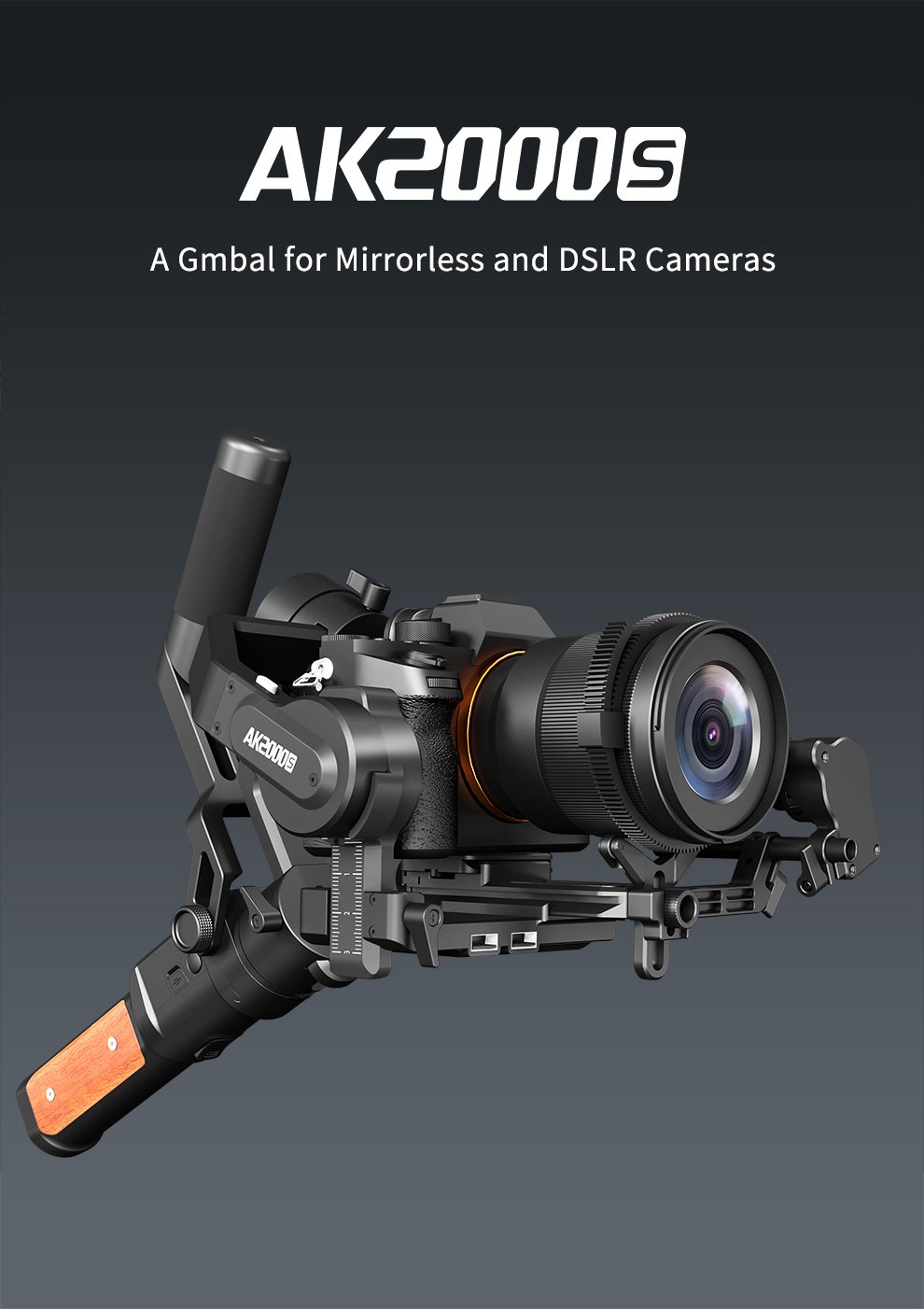
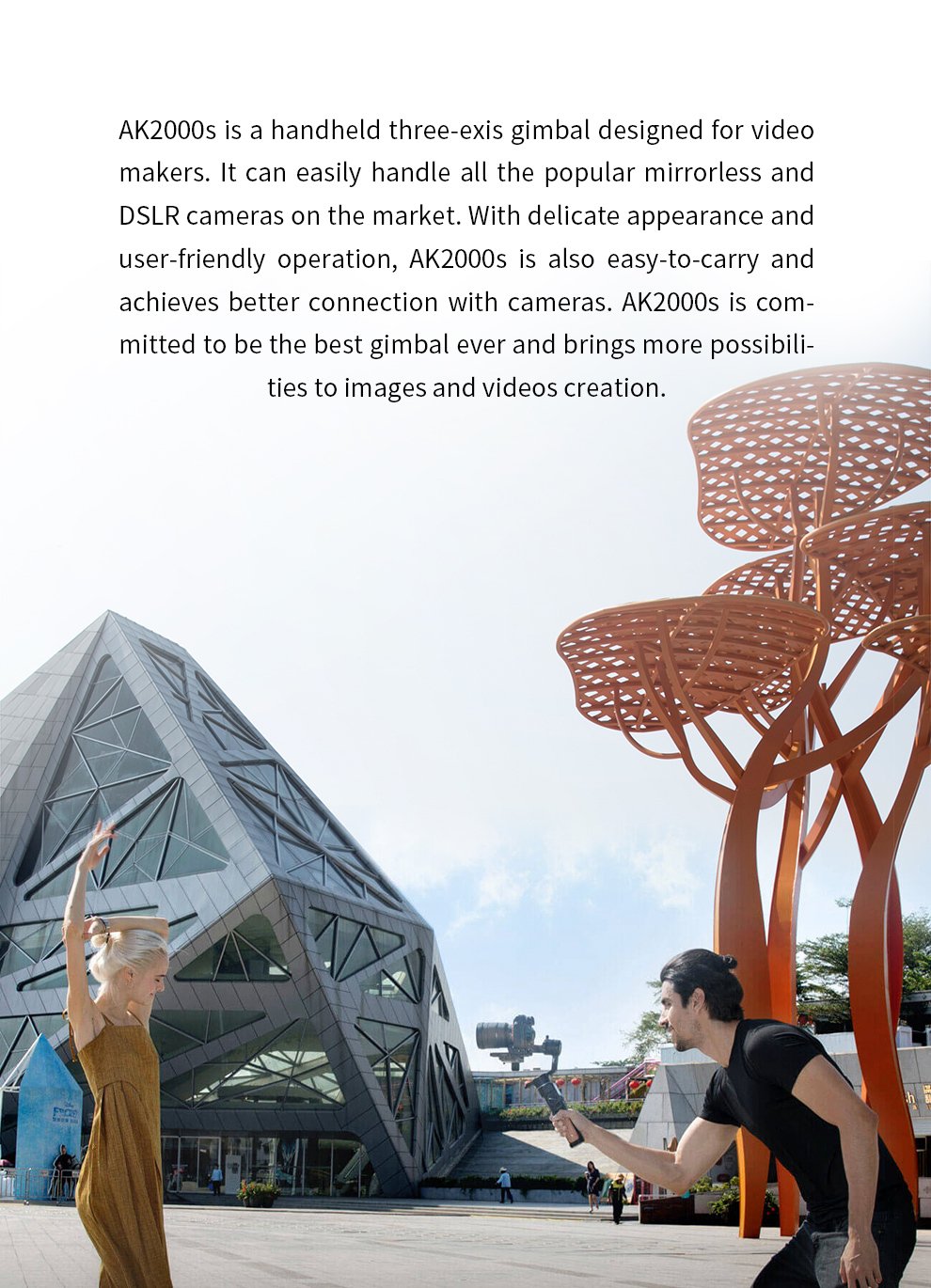


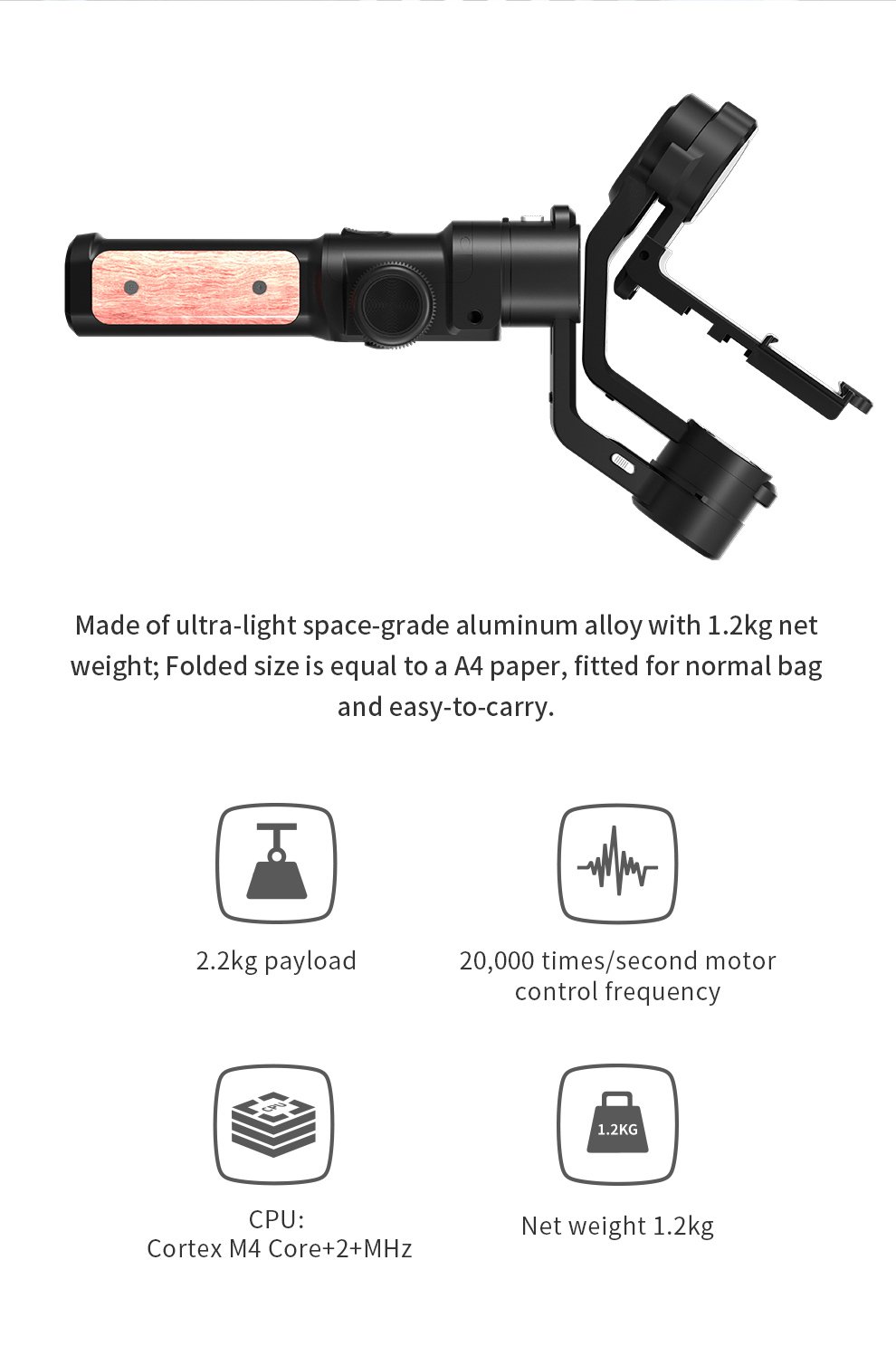

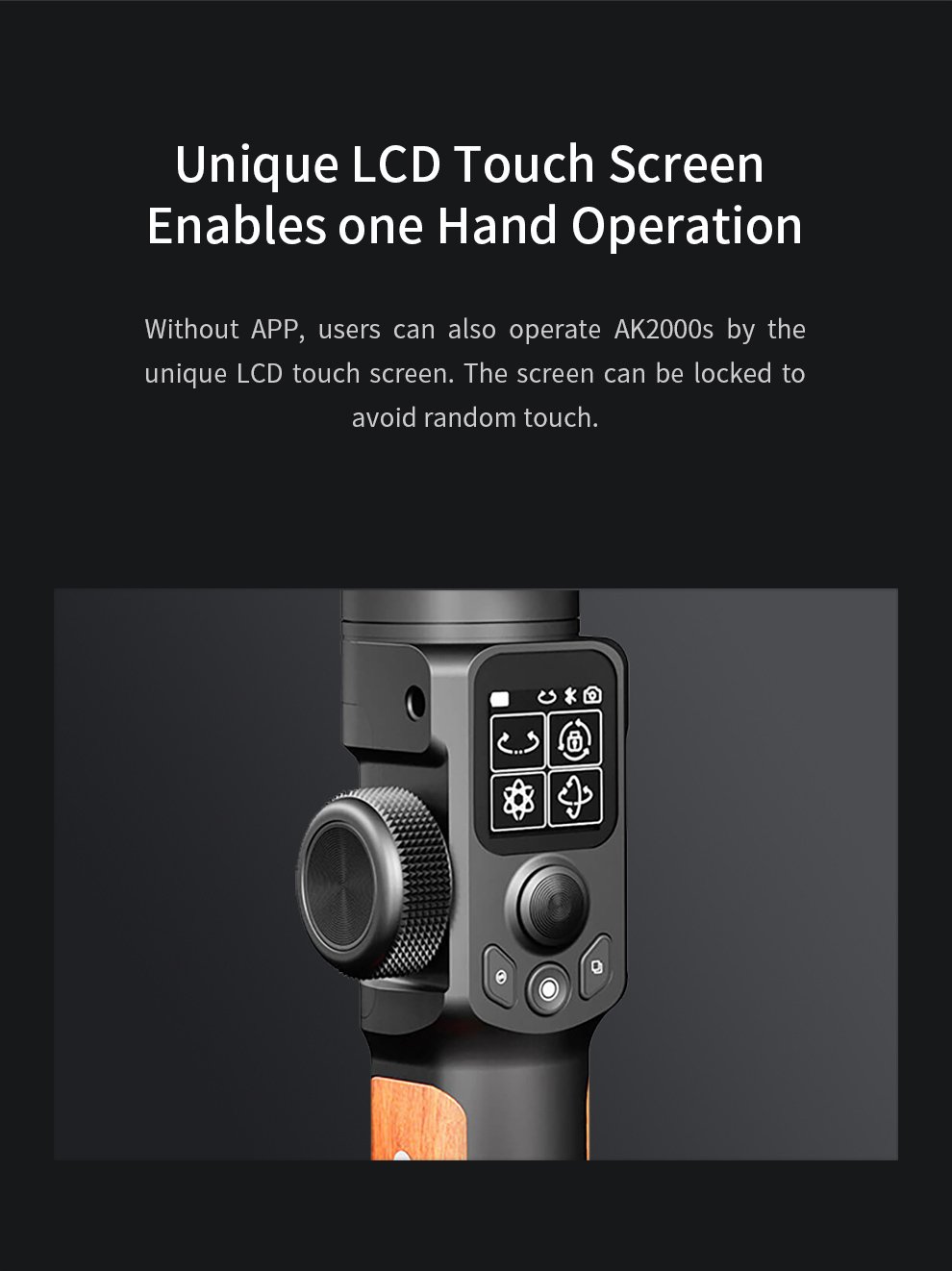
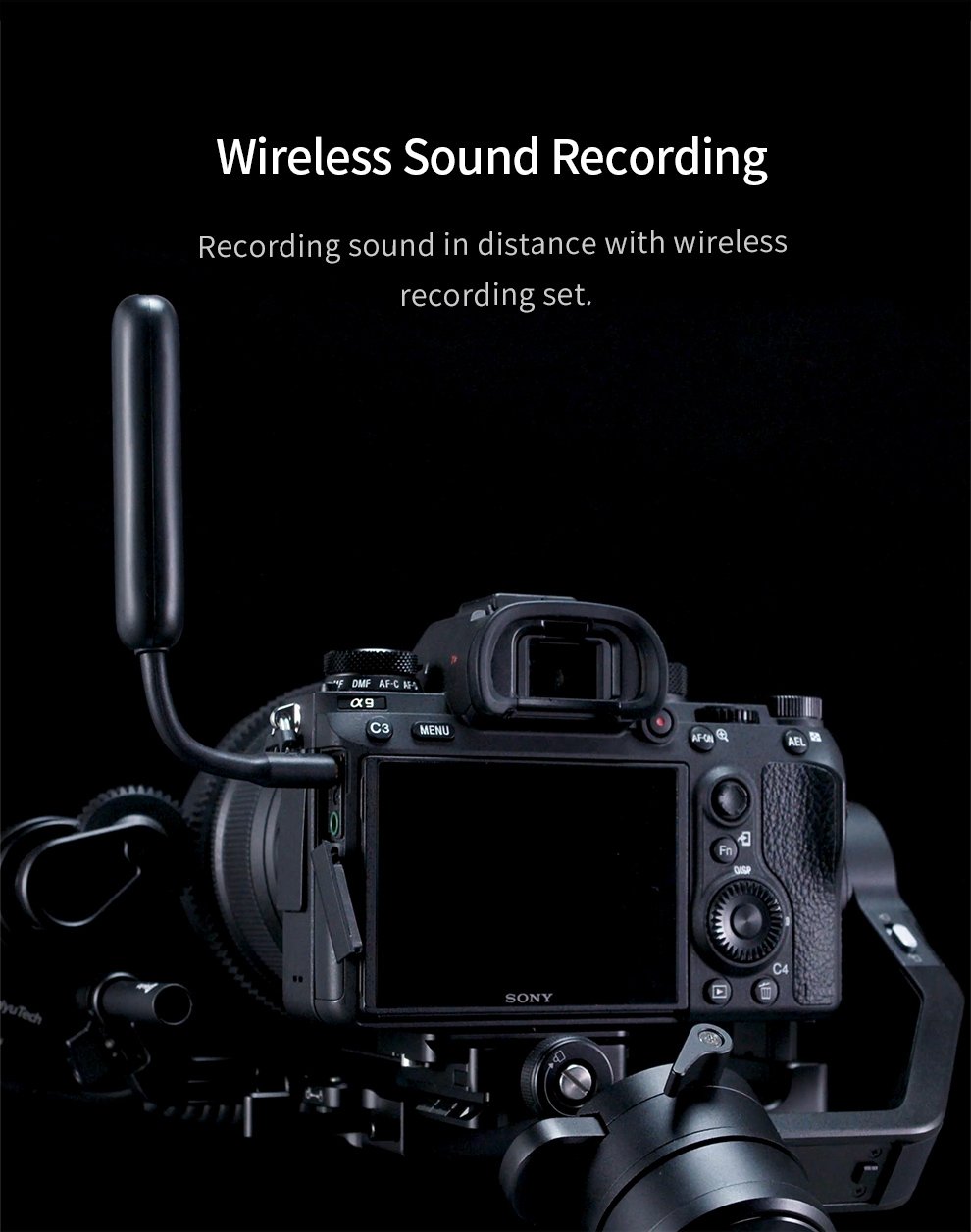
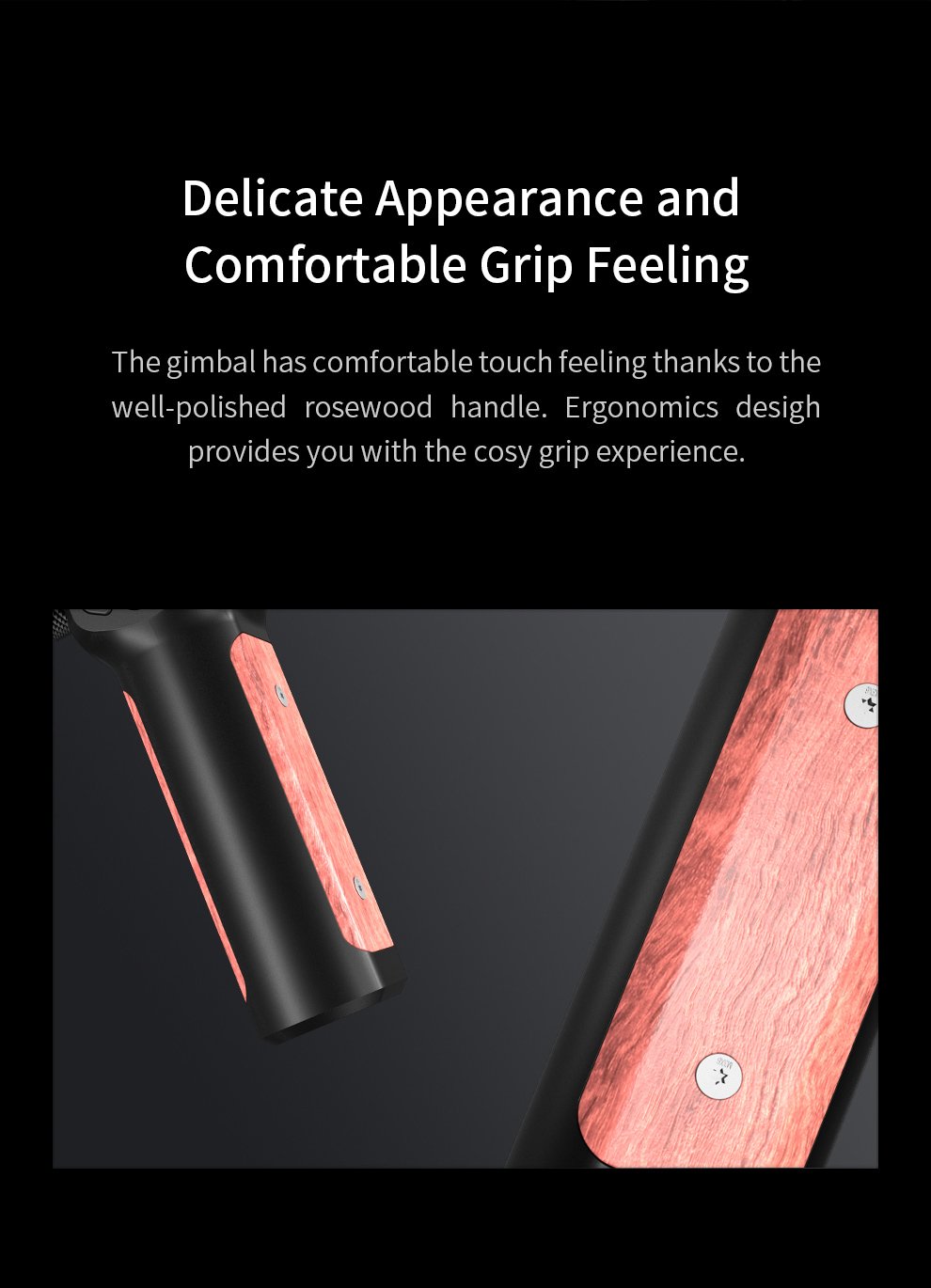
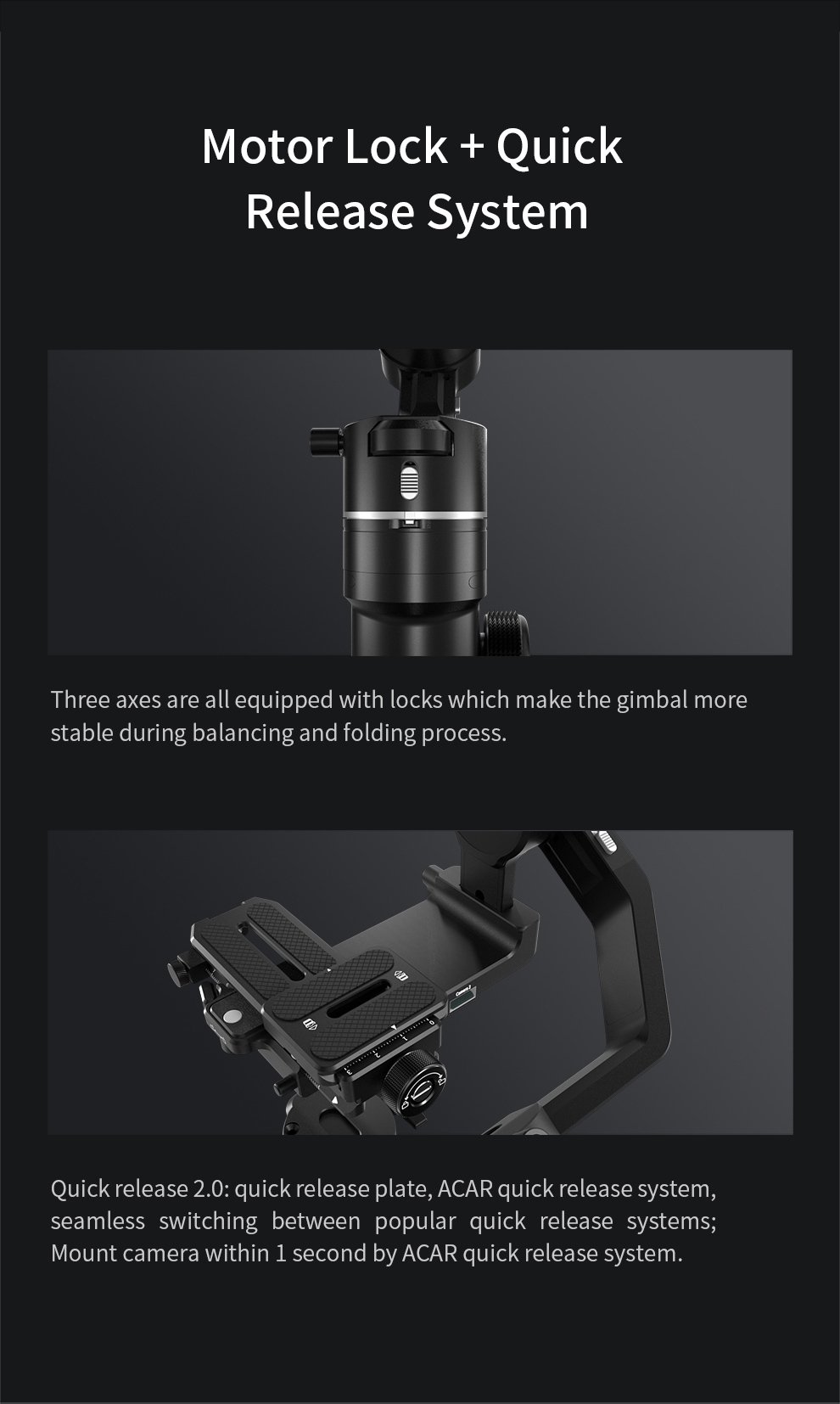
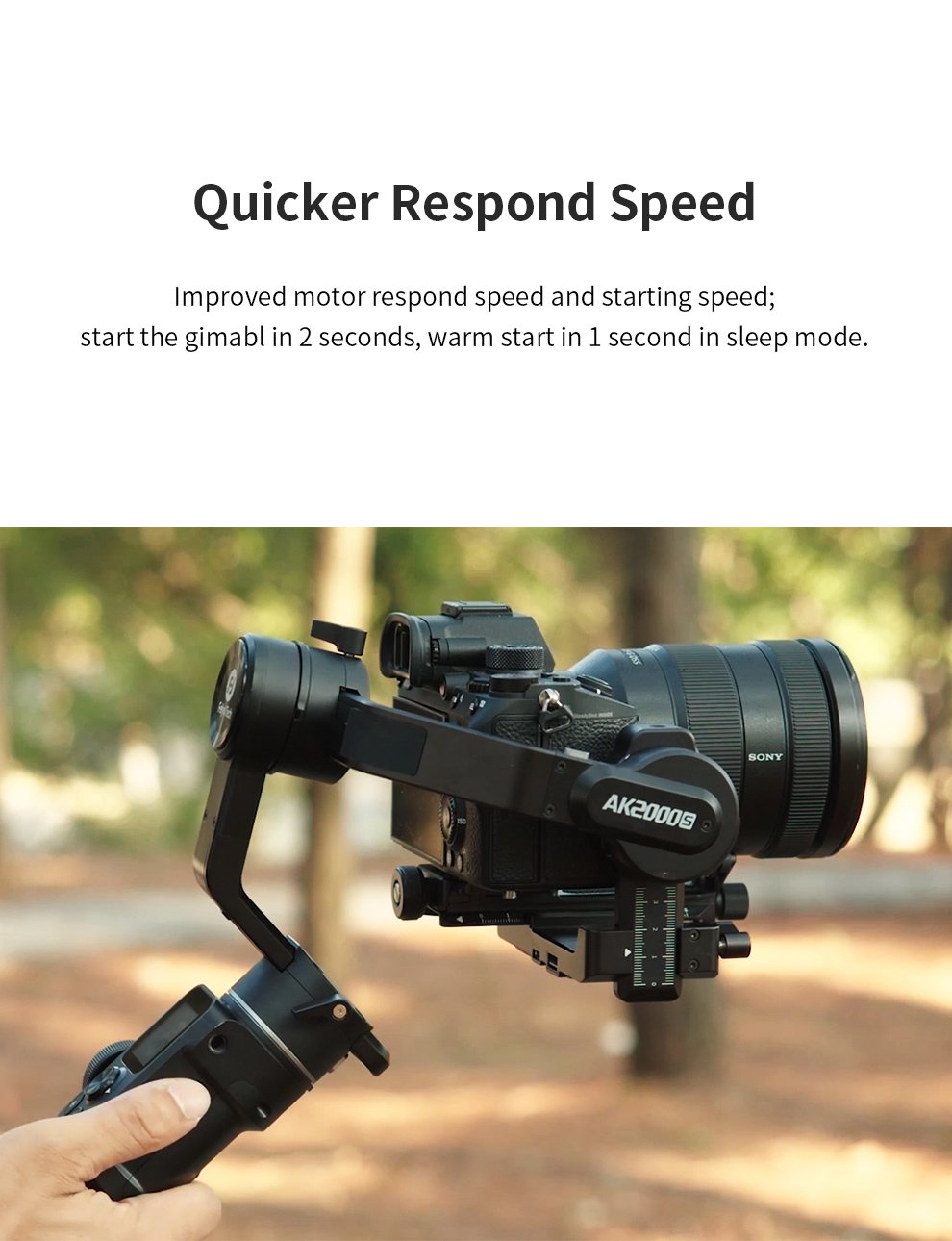
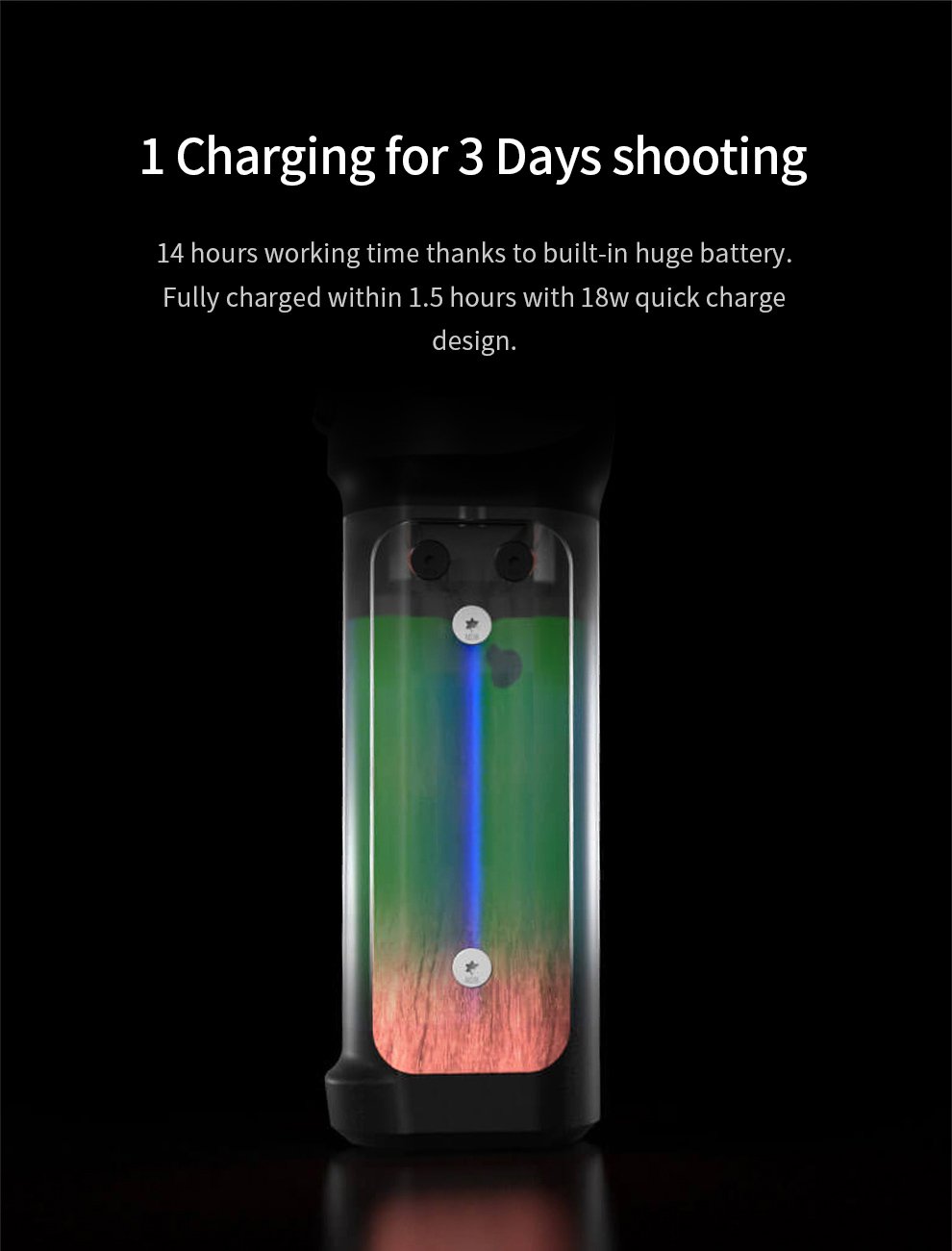
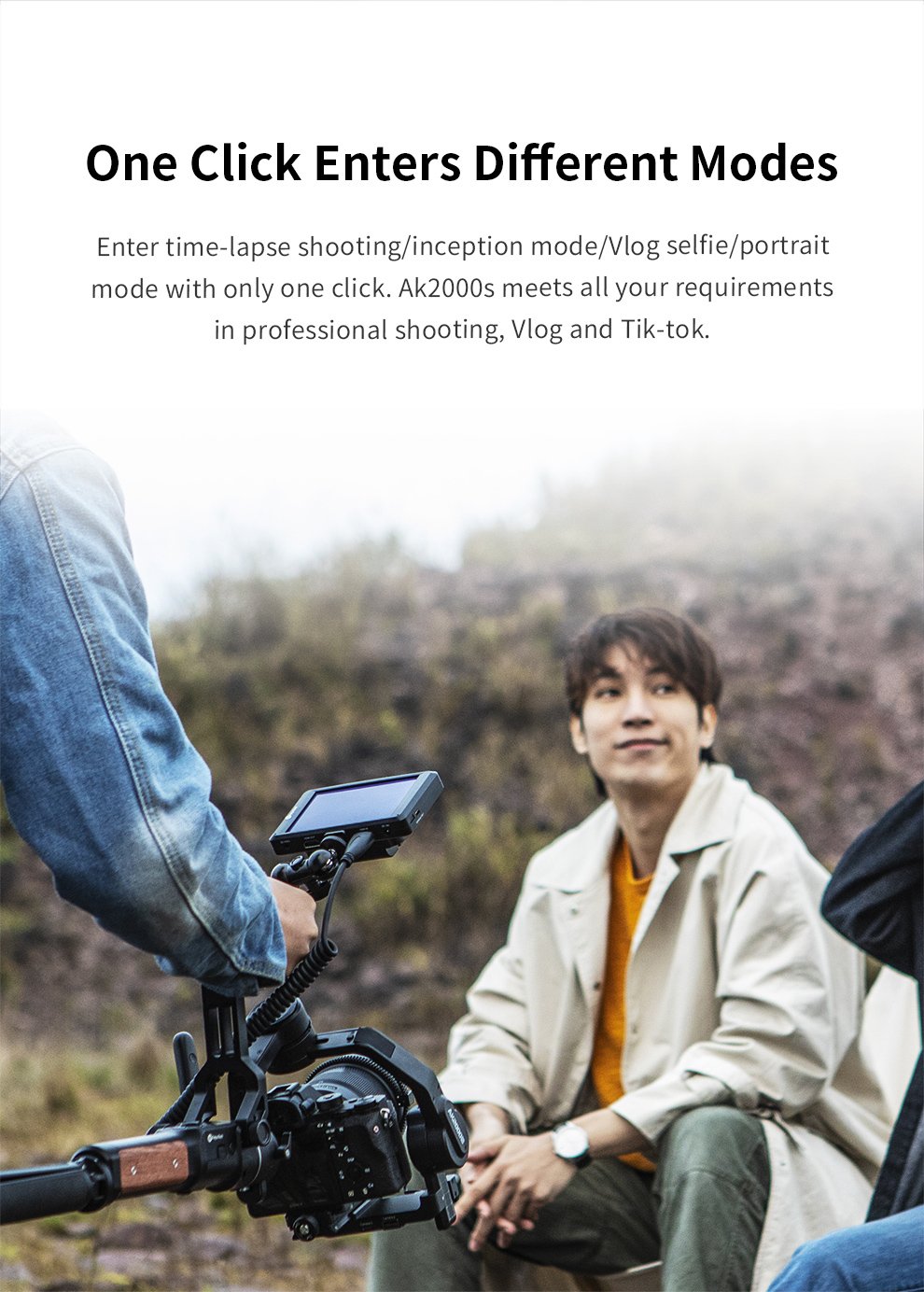
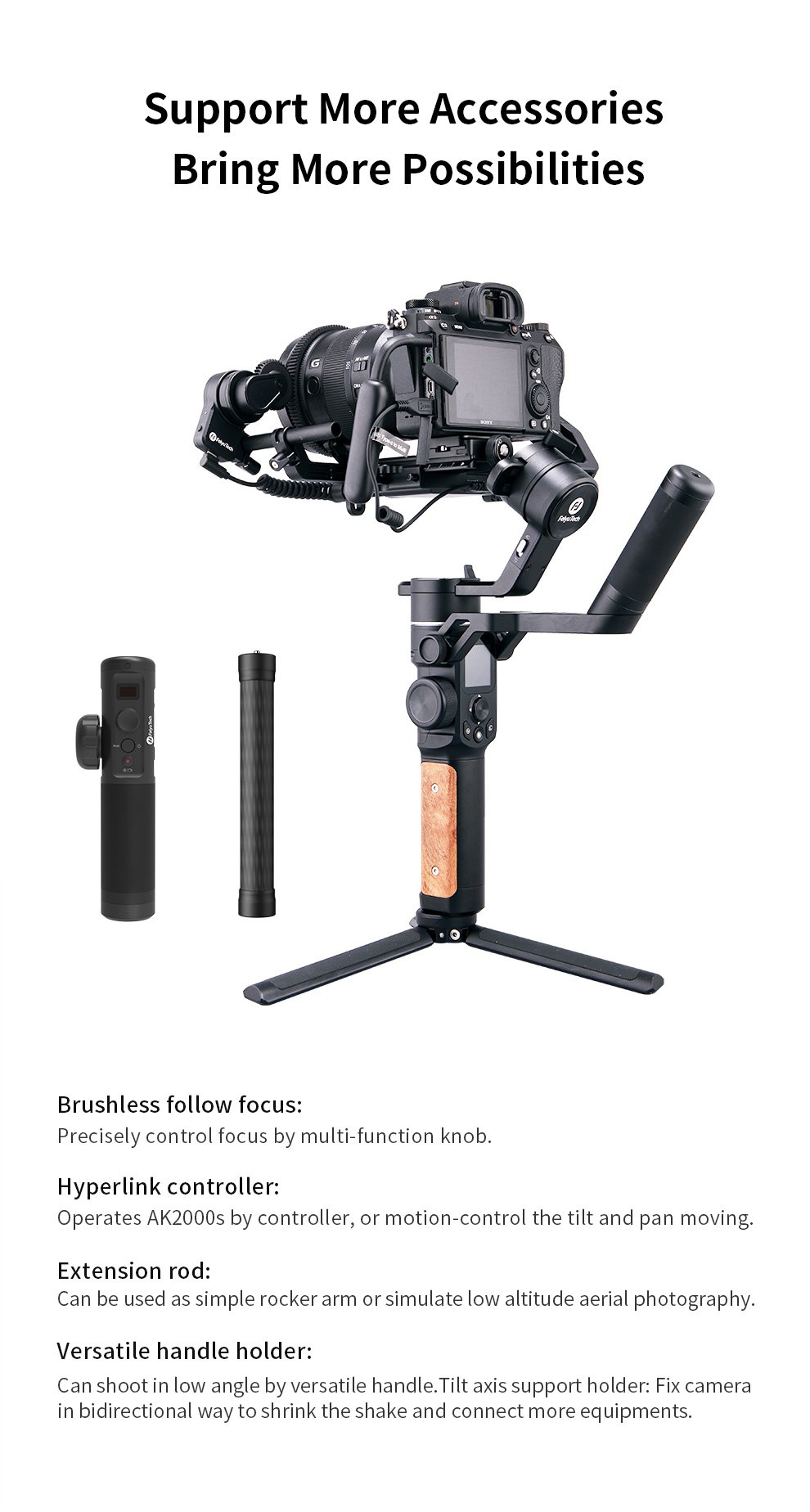
-
-
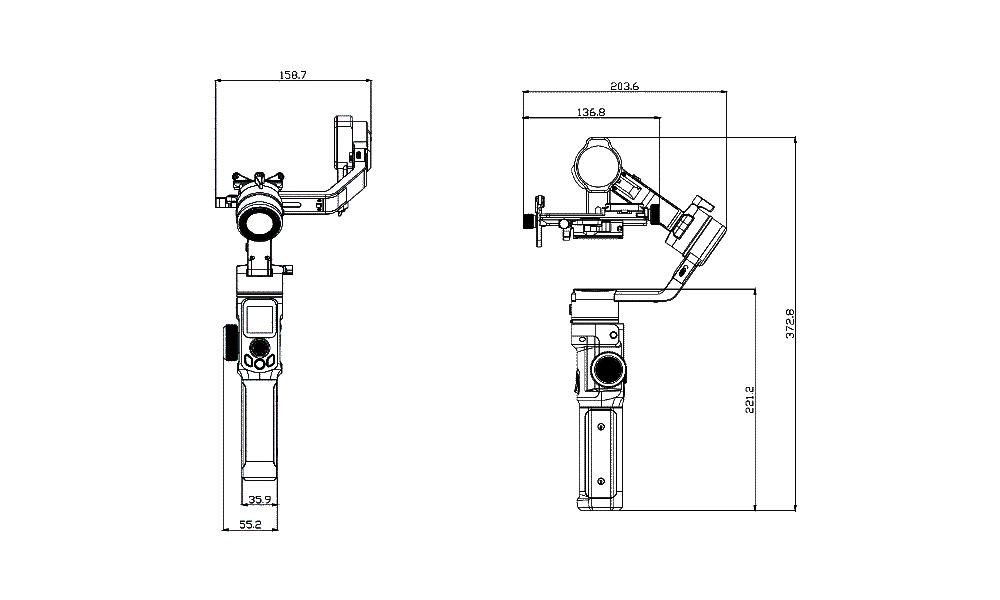
Payload 2.2Kg/4.85 lb(well balanced) Weight 1.1kg/2.4 lb (not included the battery, shutter release cable, camera, lens and so forth) Usage time 7h for normal working state, 14h for standby mode(well balanced) Charging Time ≥1.5h, Support all the normal charger and quick charger which charging power≤18W(for example: 9V*2A=18W, 12V*1.5A=18W) How to charge the gimbal Charging via the USB C port on the handle( Quick charger which charging power≤18W is supported)
The screen will show charging icon, and disappear after 1 second. Press any button to show the current charging state.Materials In Main Body Aluminum Alloys +Rosewood Water-Proof Grade Not Water-proof Dimensions 158.7*203.6*372.8mm(Normal state),71*208.8*350.4mm(Storage) Rotatable Range Tilt:230°(with limitation)
Roll:360°(Unlimited)
Pan:360°(Unlimited)Controllable Range Tilt:+175°to -55°
Roll:360°unlimited(It could be automatically rotated 360° in one circle or several circles in Inception mode)
Pan:360°(unlimited)Quick release plate There are two kinds of quick release plate together in one.
Bottom Mounting Plate and Upper Quick Release Plate are both compatible with ARCA quick release system, which can be removed from the gimbal together with the camera, and fast switch between popular quick release systems without re-assembling and re-balancing the camera.
Installation of Camera and Balance Unlock the motor: AK2000S has 3 motor locks, Please unfold the gimbal and lock the motor to mount the camera. After installation, unlock each motor to balance the gimbal, then turn on the gimbal. 
Tighten the camera: Insert upper quick plate vertically on bottom mounting plate, and fix the mounting plate with safety lock.
optional Multifunctional bracket: Fix hot shoe at upper side of the camera with fixing frame of tilt axis to get two-way fixation and install more accessories.
Tips:
① When lens facing front, tilt motor should be at the right side because of tilt limitation.
② When the lens is longer than the mounting plate, please install lens supporting frame.
Balance:Step by step to adjust vertical and horizontal direction of tilt axis, roll axis and pan axis. The standard of balance: camera can stay there without holding by hand ,no matter where you point it to (tilt axis should be perfectly balanced).Working mode Pan follow: The roll and tilt direction are fixed, and the camera moves according to the left-right movements of user's hand. (tilt axis keep vertical and roll axis keep horizontal)
Follow mode(Pan and tilt): The roll direction keep horizontal, and camera moves according to the left-right movements, up-down movements of user's hand.
Lock mode: The orientation of the camera is fixed no matter how the handle rotates.
All Follow Mode: All 3 axis of gimbal follows the movements of handle without limitation.Touch Screen Main interface: Show working state, change working mode and operation. 

Main display shows different camera modes (After connecting WIFI), Bluetooth, Zoom & Follow Focus & the axis controlled by Multifunction Knob, Battery, and Working Modes. Icon in grey means the option is not available.
Swipe to left Once & Twice: Adjust the parameters of camera when Wifi connection between gimbal and camera is done, including ISO, Exposure Compensation, Scenes etc.

Swipe to right for one time:
Swipe to right for two time: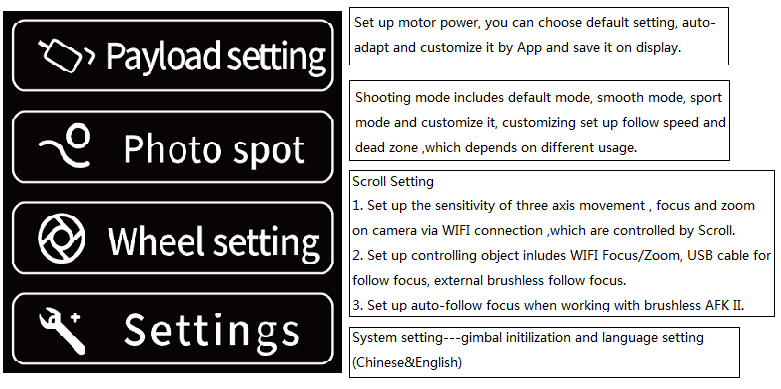
Button operations 
★ Power button (right side):
Long Press: power on & off;
Single tap (on the main interface): lock/unlock Touch screen;
Single tap (other interfaces): return to the main interface;
Double tap: Standby mode.
★ Mode Button (front side):
Single tap: Switch between Pan Mode /Lock Mode;
Double tap: follow mode;
Triple tap: all follow mode.
★ Shutter Button (front side) ——similar as camera shutter button:
When shutter release cable or WIFI of camera is connected with gimbal and camera, users can control camera through gimbal (See Camera Compatibility List for more):
1. Press Halfway: Focus;
2. Single Press: Photo shooting or start/stop video recording(take photo in photo mode,start/stop video recording in video mode);
3. Long press: Auto-burst shot(Press again to quit).
★ Function Button (front side):
Single tap: Switch between Video/photo mode.
Tips:
① Ak2000S can control camera to switch between photo/ video mode while connecting camera via USB cable except Panasonic cameras. Users have to manually switch photo/ video mode on the camera while connecting Panasonic cameras via shutter release cable.
② Ak2000S can control camera to switch between photo/ video mode while connecting camera via WIFI except SONY cameras. Users have to manually switch photo/ video mode on the camera while connecting SONY cameras via WIFI.
★ Joystick (front side):
1. Control gimbal and turn left/right/up/down;
2. Adjust parameters when setting through touch screen.
★ Trigger Button (back side) Double Tap: Reset gimbal, 3 axis return to default position(Pan Mode)
Long Press: Enter Follow Mode, back to previous mode after loose it.
(You can set up this operation to Lock mode, follow mode, action mode with APP)
Triple tap: Selfie mode(Turn 180° at pan axis), double tap to reset.
★ Multifunction Knob (left side):
Long Press: switch between gimbal control and camera control;
Single Tap:
Gimbal Control: When gimbal control is activated, single tap to switch among Pan Control / Roll Control / Tilt Control.
Camera Control:
1. when camera control is activated, and WiFi/ USB cable of camera is connected, users can switch between Zoom and Follow Focus options (They are available to those cameras in the list, check Camera Compatibility List for more details).
2. When an external follow focus unit is connected, its rotation could be controlled.
★ Rotate: Adjust parameters you choose.How to control the camera USB cable Control: While connecting gimbal and cameras with cable (standard accessories for SONY,CANON,NIKON, Panasonic) ,users can control focus/ picture-taking/ recording/Auto-burst shot with shutter button (see Camera Compatibility List for more), switch photo/ video mode with mode button( expect Panasonic, because it is using shutter release cable)
WIFI control Gimbal can connect with camera via Feiyu On app and WiFi. When connection is done, camera could be controlled to take photo/video/zoom/follow focus.
Tips:
1. WiFi feature should be included so that camera could be connected via WiFi.
2. Digital Zoom and Follow Focus could be performed when they are supported. Please refer to the list of controllable cameras.
3. Recommend using Sony Type C to Multi cable to control SONY cameras,which is more stable and rapid reaction.Motor Power Auto -Adaption Auto-adapt of Motor power is available to the App or Touch Screen. Gimbal auto adjust the motor power according to the camera you install.
Auto Adapt operation: Enter the payload setting through touch screen, and tap Auto Adaption, then put gimbal on the table until the display prompt complete.
Gimbal will vibrate slightly while Auto Adaption to weigh the camera, it’s a normal phenomenon.Available Functions for Users - Change working mode via touch screen/buttons, directly show the state of camera connection, Bluetooth, control state , battery at the display without APP.
- One tap to enter Inception mode, long exposure timelapse, VLOG Selfie and portarit shooting for TikTok, and more special shooting way
- Manually set up the rotation speed, picture interval, long exposure time and the movement route in auto-rotation mode for long exposure timelapse.
- Control and set up the camera, taking photo, recording, follow focus ,zoom in&out with USB cable control or WIFI control.
- Take only 1.5 hour to quickly charge it and get it ready.
- Customize the trigger button, motor power, shooting scene (follow speed/dead zone), controlled object , etc.
- Initialize the gimbal when it is not level.
- Manually set up the shooting angle on tilt axis by hand .
- More optional accessories available ,such as Hyperlink remote controller/ AKF2/ monitor/ monopod/ wireless microphone kit and other accessories.
- Upgrade the firmware , Set up the parameter, virtual remote control on APP
Extended Ports There are nine extended ports in single handle:
On the top of sliding arm of tilt axis : One 1/4 thread hole for installation of extension support or other accessories.
At the back of mounting plate: Camera1 USB-C port and Camera2 USB port to connect and control the camera.
In front of mounting plate: UART1,UART2 USB ports to connect external AFK II.
At the left and right side of handle: 1/4 inch thread hole to extension support other accessories, such as monitor, Mic , versatile arm and so forth.

At the bottom of the handle: 1/4inch thread hole and 3/8inch thread hole to mount Tripod or other accessories.
At the right side of handle: USB-C port for quick charging & update firmware(need a separate USB adapter)
Accessories for standard kit: Standard Kit(including versatile arm, anti-slip Tripod, USB cables and other accessories)
- EPP box*1
- AK2000S *1
- Versatile arm + tighten screw*1 set
- anti-slip metal tripod *1
- Sony USB control /camera charging cable: USB2.0 to Micro(A01)*1
- Sony USB control cable: Type C to Multi*1
- Canon USB Cable USB 2.0 to Mini(B01)*1,
- 5D Mark IV USB Cable USB 3.0 to Micro 3.0(A02)*1
- Shutter release for Panasonic TYPE C to DC2.5 *1
- Nikon &EOS R USB control/gimbal charging cable: USB 2.0 to Type C(C01)*1
- Fujifilm Shutter Release Cable TYPE C to TRS2.5 *1
- Bottom quick release plate *1
- ARCA quick release plate *1
- lens supporting frame + fixed screw *1
- Thumb screw to fix the camera(short)*1

Accessories for advanced kit Advanced Kit ( including versatile arm ,anti-slip Tripod,USB cables, Brushless AFKII and other accessories):
- AK2000S *1
- Brushless AFKII*1
- Versatile arm + tighten screw*1 set
- anti-slip metal tripod *1
- Sony USB control /camera charging cable: USB2.0 to Micro(A01)*1
- Sony USB control cable: Type C to Multi*1
- Canon USB Cable USB 2.0 to Mini(B01)*1,
- 5D Mark IV USB Cable USB 3.0 to Micro 3.0(A02)*1
- Shutter release for Panasonic TYPE C to DC2.5 *1
- Fujifilm Shutter Release Cable TYPE C to TRS2.5 *1
- Nikon &EOS R USB control/gimbal charging cable: USB 2.0 to Type C(C01)*1
- Bottom quick release plate *1
- ARCA quick release plate *1
- lens supporting frame + fixed screw *1
- Thumb screw to fix the camera(short)*1
- EPP box*1

Optional accessories - Wireless microphone kit: wireless microphone ( transmitter terminal )*1, wireless microphone (receiving terminal)*1,wireless clip-on microphone *1.
- Carbon Fiber Extension Rod.Hyperlink remote controller
- Carbon Fiber Extension Rod.Hyperlink remote controller
- Carbon Fiber Extension Rod.Extension Accessories
- Body-mounted Weight: Support for installing flash lamp/ soft light/ Microphone and other devices via cold shoes;
- Multifunctional bracket + rod +long screw
- Carbon Fiber Extension Rod.
Address
Medine Mews
Sir Celicourt Antelme Street
Port Louis
Mauritius
Sir Celicourt Antelme Street
Port Louis
Mauritius





